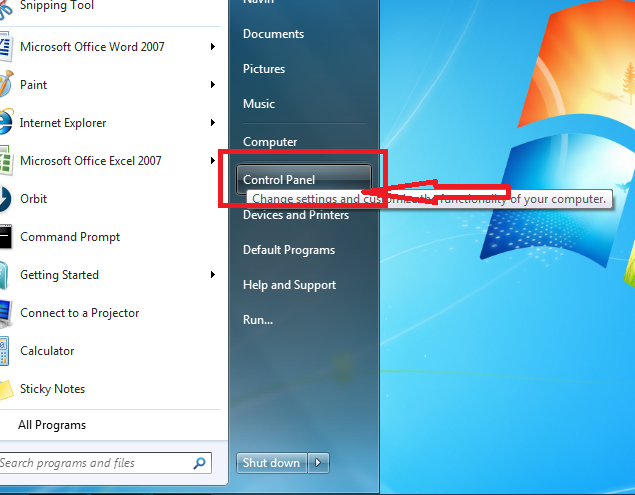На чтение 8 мин. Просмотров 26.4k.

Содержание
- Объяснение Type Mismatch Error
- Использование отладчика
- Присвоение строки числу
- Недействительная дата
- Ошибка ячейки
- Неверные данные ячейки
- Имя модуля
- Различные типы объектов
- Коллекция Sheets
- Массивы и диапазоны
- Заключение
Объяснение Type Mismatch Error
Type Mismatch Error VBA возникает при попытке назначить значение между двумя различными типами переменных.
Ошибка отображается как:
run-time error 13 – Type mismatch
Например, если вы пытаетесь поместить текст в целочисленную переменную Long или пытаетесь поместить число в переменную Date.
Давайте посмотрим на конкретный пример. Представьте, что у нас есть переменная с именем Total, которая является длинным целым числом Long.
Если мы попытаемся поместить текст в переменную, мы получим Type Mismatch Error VBA (т.е. VBA Error 13).
Sub TypeMismatchStroka()
' Объявите переменную типа long integer
Dim total As Long
' Назначение строки приведет к Type Mismatch Error
total = "Иван"
End Sub
Давайте посмотрим на другой пример. На этот раз у нас есть переменная ReportDate типа Date.
Если мы попытаемся поместить в эту переменную не дату, мы получим Type Mismatch Error VBA.
Sub TypeMismatchData()
' Объявите переменную типа Date
Dim ReportDate As Date
' Назначение числа вызывает Type Mismatch Error
ReportDate = "21-22"
End Sub
В целом, VBA часто прощает, когда вы назначаете неправильный тип значения переменной, например:
Dim x As Long ' VBA преобразует в целое число 100 x = 99.66 ' VBA преобразует в целое число 66 x = "66"
Тем не менее, есть некоторые преобразования, которые VBA не может сделать:
Dim x As Long ' Type Mismatch Error x = "66a"
Простой способ объяснить Type Mismatch Error VBA состоит в том, что элементы по обе стороны от равных оценивают другой тип.
При возникновении Type Mismatch Error это часто не так просто, как в этих примерах. В этих более сложных случаях мы можем использовать средства отладки, чтобы помочь нам устранить ошибку.
Использование отладчика
В VBA есть несколько очень мощных инструментов для поиска ошибок. Инструменты отладки позволяют приостановить выполнение кода и проверить значения в текущих переменных.
Вы можете использовать следующие шаги, чтобы помочь вам устранить любую Type Mismatch Error VBA.
- Запустите код, чтобы появилась ошибка.
- Нажмите Debug в диалоговом окне ошибки. Это выделит строку с ошибкой.
- Выберите View-> Watch из меню, если окно просмотра не видно.
- Выделите переменную слева от equals и перетащите ее в окно Watch.
- Выделите все справа от равных и перетащите его в окно Watch.
- Проверьте значения и типы каждого.
- Вы можете сузить ошибку, изучив отдельные части правой стороны.
Следующее видео показывает, как это сделать.
На скриншоте ниже вы можете увидеть типы в окне просмотра.
Используя окно просмотра, вы можете проверить различные части строки кода с ошибкой. Затем вы можете легко увидеть, что это за типы переменных.
В следующих разделах показаны различные способы возникновения Type Mismatch Error VBA.
Присвоение строки числу
Как мы уже видели, попытка поместить текст в числовую переменную может привести к Type Mismatch Error VBA.
Ниже приведены некоторые примеры, которые могут вызвать ошибку:
Sub TextErrors()
' Long - длинное целое число
Dim l As Long
l = "a"
' Double - десятичное число
Dim d As Double
d = "a"
' Валюта - 4-х значное число
Dim c As Currency
c = "a"
Dim d As Double
' Несоответствие типов, если ячейка содержит текст
d = Range("A1").Value
End Sub
Недействительная дата
VBA очень гибок в назначении даты переменной даты. Если вы поставите месяц в неправильном порядке или пропустите день, VBA все равно сделает все возможное, чтобы удовлетворить вас.
В следующих примерах кода показаны все допустимые способы назначения даты, за которыми следуют случаи, которые могут привести к Type Mismatch Error VBA.
Sub DateMismatch()
Dim curDate As Date
' VBA сделает все возможное для вас
' - Все они действительны
curDate = "12/12/2016"
curDate = "12-12-2016"
curDate = #12/12/2016#
curDate = "11/Aug/2016"
curDate = "11/Augu/2016"
curDate = "11/Augus/2016"
curDate = "11/August/2016"
curDate = "19/11/2016"
curDate = "11/19/2016"
curDate = "1/1"
curDate = "1/2016"
' Type Mismatch Error
curDate = "19/19/2016"
curDate = "19/Au/2016"
curDate = "19/Augusta/2016"
curDate = "August"
curDate = "Какой-то случайный текст"
End Sub
Ошибка ячейки
Тонкая причина Type Mismatch Error VBA — это когда вы читаете из ячейки с ошибкой, например:
Если вы попытаетесь прочитать из этой ячейки, вы получите Type Mismatch Error.
Dim sText As String
' Type Mismatch Error, если ячейка содержит ошибку
sText = Sheet1.Range("A1").Value
Чтобы устранить эту ошибку, вы можете проверить ячейку с помощью IsError следующим образом.
Dim sText As String
If IsError(Sheet1.Range("A1").Value) = False Then
sText = Sheet1.Range("A1").Value
End If
Однако проверка всех ячеек на наличие ошибок невозможна и сделает ваш код громоздким. Лучший способ — сначала проверить лист на наличие ошибок, а если ошибки найдены, сообщить об этом пользователю.
Вы можете использовать следующую функцию, чтобы сделать это:
Function CheckForErrors(rg As Range) As Long
On Error Resume Next
CheckForErrors = rg.SpecialCells(xlCellTypeFormulas, xlErrors).Count
End Function
Ниже приведен пример использования этого кода.
Sub DoStuff()
If CheckForErrors(Sheet1.Range("A1:Z1000")) > 0 Then
MsgBox "На листе есть ошибки. Пожалуйста, исправьте и запустите макрос снова."
Exit Sub
End If
' Продолжайте здесь, если нет ошибок
End Sub
Неверные данные ячейки
Как мы видели, размещение неверного типа значения в переменной вызывает Type Mismatch Error VBA. Очень распространенная причина — это когда значение в ячейке имеет неправильный тип.
Пользователь может поместить текст, такой как «Нет», в числовое поле, не осознавая, что это приведет к Type Mismatch Error в коде.
Если мы прочитаем эти данные в числовую переменную, то получим
Type Mismatch Error VBA.
Dim rg As Range
Set rg = Sheet1.Range("B2:B5")
Dim cell As Range, Amount As Long
For Each cell In rg
' Ошибка при достижении ячейки с текстом «Нет»
Amount = cell.Value
Next rg
Вы можете использовать следующую функцию, чтобы проверить наличие нечисловых ячеек, прежде чем использовать данные.
Function CheckForTextCells(rg As Range) As Long
' Подсчет числовых ячеек
If rg.Count = rg.SpecialCells(xlCellTypeConstants, xlNumbers).Count Then
CheckForTextCells = True
End If
End Function
Вы можете использовать это так:
Sub IspolzovanieCells()
If CheckForTextCells(Sheet1.Range("B2:B6").Value) = False Then
MsgBox "Одна из ячеек не числовая. Пожалуйста, исправьте перед запуском макроса"
Exit Sub
End If
' Продолжайте здесь, если нет ошибок
End Sub
Имя модуля
Если вы используете имя модуля в своем коде, это может привести к
Type Mismatch Error VBA. Однако в этом случае причина может быть не очевидной.
Например, допустим, у вас есть модуль с именем «Module1». Выполнение следующего кода приведет к о
Type Mismatch Error VBA.
Sub IspolzovanieImeniModulya()
' Type Mismatch Error
Debug.Print module1
End Sub
Различные типы объектов
До сих пор мы рассматривали в основном переменные. Мы обычно называем переменные основными типами данных.
Они используются для хранения одного значения в памяти.
В VBA у нас также есть объекты, которые являются более сложными. Примерами являются объекты Workbook, Worksheet, Range и Chart.
Если мы назначаем один из этих типов, мы должны убедиться, что назначаемый элемент является объектом того же типа. Например:
Sub IspolzovanieWorksheet()
Dim wk As Worksheet
' действительный
Set wk = ThisWorkbook.Worksheets(1)
' Type Mismatch Error
' Левая сторона - это worksheet - правая сторона - это workbook
Set wk = Workbooks(1)
End Sub
Коллекция Sheets
В VBA объект рабочей книги имеет две коллекции — Sheets и Worksheets. Есть очень тонкая разница.
- Worksheets — сборник рабочих листов в Workbook
- Sheets — сборник рабочих листов и диаграммных листов в Workbook
Лист диаграммы создается, когда вы перемещаете диаграмму на собственный лист, щелкая правой кнопкой мыши на диаграмме и выбирая «Переместить».
Если вы читаете коллекцию Sheets с помощью переменной Worksheet, она будет работать нормально, если у вас нет рабочей таблицы.
Если у вас есть лист диаграммы, вы получите
Type Mismatch Error VBA.
В следующем коде Type Mismatch Error появится в строке «Next sh», если рабочая книга содержит лист с диаграммой.
Sub SheetsError()
Dim sh As Worksheet
For Each sh In ThisWorkbook.Sheets
Debug.Print sh.Name
Next sh
End Sub
Массивы и диапазоны
Вы можете назначить диапазон массиву и наоборот. На самом деле это очень быстрый способ чтения данных.
Sub IspolzovanieMassiva()
Dim arr As Variant
' Присвойте диапазон массиву
arr = Sheet1.Range("A1:B2").Value
' Выведите значение в строку 1, столбец 1
Debug.Print arr(1, 1)
End Sub
Проблема возникает, если ваш диапазон имеет только одну ячейку. В этом случае VBA не преобразует arr в массив.
Если вы попытаетесь использовать его как массив, вы получите
Type Mismatch Error .
Sub OshibkaIspolzovanieMassiva()
Dim arr As Variant
' Присвойте диапазон массиву
arr = Sheet1.Range("A1").Value
' Здесь будет происходить Type Mismatch Error
Debug.Print arr(1, 1)
End Sub
В этом сценарии вы можете использовать функцию IsArray, чтобы проверить, является ли arr массивом.
Sub IspolzovanieMassivaIf()
Dim arr As Variant
' Присвойте диапазон массиву
arr = Sheet1.Range("A1").Value
' Здесь будет происходить Type Mismatch Error
If IsArray(arr) Then
Debug.Print arr(1, 1)
Else
Debug.Print arr
End If
End Sub
Заключение
На этом мы завершаем статью об Type Mismatch Error VBA. Если у вас есть ошибка несоответствия, которая не раскрыта, пожалуйста, дайте мне знать в комментариях.
|
maksdemon 0 / 0 / 0 Регистрация: 13.07.2014 Сообщений: 16 |
||||
|
1 |
||||
|
13.07.2014, 14:07. Показов 20709. Ответов 29 Метки нет (Все метки)
Доброе время суток.. При наладку 1с предприятия столкнулся с макросом который выводит бак код на весы.. В нем следуящая ошибка
Сам я в макросах не очень.. Подскажите в чем тут проблема
0 |
|
6875 / 2807 / 533 Регистрация: 19.10.2012 Сообщений: 8,562 |
|
|
13.07.2014, 14:39 |
2 |
|
На какой строке ошибка?
0 |
|
0 / 0 / 0 Регистрация: 13.07.2014 Сообщений: 16 |
|
|
13.07.2014, 14:54 [ТС] |
3 |
|
строка 38
0 |
|
призрак 3261 / 889 / 119 Регистрация: 11.05.2012 Сообщений: 1,702 Записей в блоге: 2 |
|
|
13.07.2014, 15:19 |
4 |
|
StrNew не число.
0 |
|
0 / 0 / 0 Регистрация: 13.07.2014 Сообщений: 16 |
|
|
13.07.2014, 15:24 [ТС] |
5 |
|
Если меняю значение на Val выдается ашибка Argument not optional. Усли на CLng то ошибка в синкасизе
0 |
|
призрак 3261 / 889 / 119 Регистрация: 11.05.2012 Сообщений: 1,702 Записей в блоге: 2 |
|
|
13.07.2014, 16:19 |
6 |
|
у val всего один аргумент в принципе — в зависимости от ваших данных, StrNew может вообще остаться неинициализированной (пустой)
ашибка
Усли
синкасизе
следуящая завязывайте вы с этим, а?
0 |
|
0 / 0 / 0 Регистрация: 13.07.2014 Сообщений: 16 |
|
|
13.07.2014, 16:32 [ТС] |
7 |
|
Я дико извиняюсь. Пишу в торопях. И все же какой выход в этой ситуации? 1с с этого макроса не запускается. Причины по которым произошел сбой мне неизвестны.
0 |
|
Заблокирован |
|
|
13.07.2014, 17:34 |
8 |
|
Val(StrNew) или CLng(StrNew) Val может вернуть число, но сделать может так… я пишу Debug.Print Val(«9,1»)
0 |
|
0 / 0 / 0 Регистрация: 13.07.2014 Сообщений: 16 |
|
|
13.07.2014, 17:38 [ТС] |
9 |
|
Val может вернуть число, но сделать может так… я пишу Debug.Print Val(«9,1») Т.е что в данном конкретном случае можете порекомендовать Вы?
0 |
|
Заблокирован |
||||
|
13.07.2014, 17:48 |
10 |
|||
|
ашибка Argument not optional … Добавлено через 8 минут
0 |
|
0 / 0 / 0 Регистрация: 13.07.2014 Сообщений: 16 |
|
|
13.07.2014, 17:53 [ТС] |
11 |
|
Скорее всего StrNew пустой, я код не запускал, так догадался, Прошу прощения.. Я в VBA мягко говоря плаваю.
0 |
|
Заблокирован |
||||||||
|
13.07.2014, 18:01 |
12 |
|||||||
|
Кстате это расспространенная ошибка, дело в том, что тип <String> Добавлено через 3 минуты
как она должна выглядеть?
Добавлено через 3 минуты
0 |
|
0 / 0 / 0 Регистрация: 13.07.2014 Сообщений: 16 |
|
|
13.07.2014, 18:01 [ТС] |
13 |
|
compile error
0 |
|
Заблокирован |
||||
|
13.07.2014, 18:07 |
14 |
|||
|
Без разницы, можно и так написать
странно что вызвало ошибку, там тоже был допустимый синтакс Добавлено через 2 минуты
x = Towar.Aua?aouYeaiaiouIi?aeaeceoo(«Aaniaie», 1, 0, 0 вообще если разобраться, там еще и ошибки расскладки символов ..
0 |
|
0 / 0 / 0 Регистрация: 13.07.2014 Сообщений: 16 |
|
|
13.07.2014, 18:09 [ТС] |
15 |
|
теперь Syntax error
0 |
|
Заблокирован |
|
|
13.07.2014, 18:17 |
16 |
|
Скорее всего движком форума, ваша кодировка символов расспозналась неверно
0 |
|
0 / 0 / 0 Регистрация: 13.07.2014 Сообщений: 16 |
|
|
13.07.2014, 18:18 [ТС] |
17 |
|
Нет дело в том что и при копировании в блокнот из дебага он русский шрифт переворачивает
0 |
|
Заблокирован |
|
|
13.07.2014, 18:24 |
18 |
|
..Ладно, исправляйте кодировку, у меня тоже был одно время такой глюк..
0 |
|
maksdemon 0 / 0 / 0 Регистрация: 13.07.2014 Сообщений: 16 |
||||
|
13.07.2014, 18:25 [ТС] |
19 |
|||
Вот так это выглядет
0 |
|
Заблокирован |
||||
|
13.07.2014, 18:31 |
20 |
|||
|
попробуй теперь, будут ошибки ?
0 |
|
IT_Exp Эксперт 87844 / 49110 / 22898 Регистрация: 17.06.2006 Сообщений: 92,604 |
13.07.2014, 18:31 |
|
Помогаю со студенческими работами здесь Если str довольно длинная,то выскакивает ошибка «type mismatch» Почему вдруг начали появляться сообщения «ByRef argument type mismatch»? Ошибка при запуске программы «run time error 13 type mismatch»
Ошибка «argument type mismatch» Function num_cows(s, s1) Ошибка: «Type mismatch» Искать еще темы с ответами Или воспользуйтесь поиском по форуму: 20 |
|
Gagarin13 Пользователь Сообщений: 201 |
#1 20.08.2018 00:08:55
Здравствуйте уважаемые форумчане, такая проблема: вылазит в некоторых макросах такая ошибка:Run-time error «13» type mismatch Пытался гуглить, на других форумах нашел не внятные ответы, которые мне не помогли. Она то есть, то ее нету. Раз через раз появляется, сейчас вообще вылазит каждый раз даже после перезапуска файла. И срабатывает сейчас на одном макросе, хотя в этом же файле есть еще несколько похожих макросов и даже точно таких же но работают на другие листы.. но с ними все нормально. Ошибку показывает в этой строке:
Что именно ему тут не нравиться, не понимаю) |
||||
|
vikttur Пользователь Сообщений: 47199 |
#2 20.08.2018 00:11:22
Ну да. Подсунули программе неправильные данные — есть ошибка. Дали корректные — нет ошибки. Все? |
||
|
Gagarin13 Пользователь Сообщений: 201 |
#3 20.08.2018 09:24:55
Да но данные всегда одинаковы, это текст да цифры и пустых строк никогда не бывает, но тем не менее иногда ошибка вылазит. ivanok_v2,как можно исправить? vikttur, Спасибо, извиняюсь если глупые вопросы, с макросами я слабо)
У меня нету подсказок, не знаю почему Изменено: Gagarin13 — 20.08.2018 11:21:07 |
||||
|
ivanok_v2 Пользователь Сообщений: 712 |
#4 20.08.2018 10:04:47
этот код не всегда нормально срабатывает
тоесть, масив пустой или не двухмерный
|
||||||
|
Gagarin13 Пользователь Сообщений: 201 |
.. Изменено: Gagarin13 — 20.08.2018 11:21:13 |
|
vikttur Пользователь Сообщений: 47199 |
Загоняйте в массив два столбца, добавьте с помощью ReDim второй столбец, уберите единицу — UBound(avArr). Вариантов много… |
|
Gagarin13 Пользователь Сообщений: 201 |
… Изменено: Gagarin13 — 20.08.2018 11:21:17 |
|
Gagarin13 Пользователь Сообщений: 201 |
#8 20.08.2018 10:46:20
Изменено: Gagarin13 — 20.08.2018 11:20:10 |
||
|
vikttur Пользователь Сообщений: 47199 |
#9 20.08.2018 10:50:00 Gagarin13, я Вам поставлю ограничение на создание сообщений — не более 3 в день! Сколько можно просить?! Не создавайте сообщения через несколько миут. Можно вернуться и изменить предыдущее.
а с поиском по необъятному И-нету? Получили подсказку — поискали самостоятельно. Разжевывать на форуме справку по ReDim? |
||
|
ivanok_v2 Пользователь Сообщений: 712 |
#10 20.08.2018 10:50:50
В чем сложность? массив создать? или проверить, что переменная есть массив? |
||
Summary:
This post is written with the main prospective of providing you all with ample amount of detail regarding Excel runtime error 13. So go through this complete guide to know how to fix runtime error 13 type mismatch.
In our earlier blogs, we have described the commonly found Excel file runtime error 1004, 32809 and 57121. Today in this article we are describing another Excel file runtime error 13.
Run-time error ‘13’: Type Mismatch usually occurs meanwhile the code is executed in Excel. As a result of this, you may get terminated every time from all the ongoing activities on your Excel application.
This run time error 13 also put an adverse effect on XLS/XLSX files. So before this Excel Type Mismatch error damages your Excel files, fix it out immediately with the given fixes.
Apart from that, there are many reasons behind getting the Excel file runtime error 13 when the Excel file gets corrupted this starts showing runtime error.
To recover lost Excel data, we recommend this tool:
This software will prevent Excel workbook data such as BI data, financial reports & other analytical information from corruption and data loss. With this software you can rebuild corrupt Excel files and restore every single visual representation & dataset to its original, intact state in 3 easy steps:
- Download Excel File Repair Tool rated Excellent by Softpedia, Softonic & CNET.
- Select the corrupt Excel file (XLS, XLSX) & click Repair to initiate the repair process.
- Preview the repaired files and click Save File to save the files at desired location.
Error Detail:
Error code: Run-time error ‘13’
Declaration: Excel Type Mismatch error
Here is the screenshot of this error:
Why Am I Getting Excel Runtime Error 13 Type Mismatch?
Following are some reasons for run time error 13 type mismatch:
- When multiple methods or files require to starts a program that uses Visual Basic (VB) environment
- Runtime error 13 often occurs when mismatches occur within the software applications which you require to use.
- Due to virus and malware infection as this corrupts the Windows system files or Excel-related files.
- When you tap on the function or macro present on the menu which is created by another Macro then also you will receive the same run time error 13.
- The runtime error commonly occurs due to the conflict between the software and the operating system.
- Due to the corrupt or incomplete installation of Microsoft Excel software.
- The Run-time Error 13 appears when the users try to run VBA code that includes data types that are not matched correctly. Thus it starts displaying Runtime error 13 type mismatch.
- Due to conflict with other programs while opening the VBA Excel file.
Well, these are some of the common reasons for getting the Excel file runtime error 13.
How To Fix Excel Runtime Error 13 Type Mismatch?
Learn how to Fix Excel Runtime Error 13 Type Mismatch.
1: Using Open and Repair Utility
2. Uninstall The Program
3. Scan For Virus/Malware
4. Recover Missing Macros
5. Run The ‘Regedit’ Command In CMD
6: Create New Disk Partition And Reinstall Windows
7: Use MS Excel Repair Tool
1: Using Open and Repair Utility
There is a ‘File Recovery’ mode within Excel which gets activated automatically when any corruption issue hits your worksheet or workbook.
But in some cases, Excel won’t offer this ‘File Recovery’ mode and at that time you need to use Excel inbuilt tool ‘Open and Repair’.
Using this inbuilt utility tool you can recover corrupted/damaged Excel files. Try the following steps to fix Visual Basic runtime error 13 type mismatch in Excel.
Here follow the steps to do so:
- In the File menu> click “Open”
- And select corrupt Excel file > from the drop-down list of open tab > select “Open and Repair”
- Lastly, click on the “Repair” button.
However, it is found that the inbuilt repair utility fails to repair the severely damaged Excel file.
2. Uninstall The Program
It is found some application and software causes the runtime error.
So, to fix the Excel file error, simply uninstall the problematic apps and programs.
- First, go to the Task Manager and stop the running programs.
- Then in the start menu > select Control Panel.
- In the Control Panel > choose Add or Remove Program.
- Here, you will get the list of installed programs on your PC.
- Then from the list select Microsoft Work.
- Click on uninstall to remove it from the PC.
Hope doing this will fix the Excel file Runtime error 13, but if not then follow the third solution.
3. Scan For Virus/Malware
Virus intrusion is quite a big problem for all Windows users, as it causes several issues for PC and Excel files.
This can be the great reason behind this Runtime 13 error. As viruses damage the core program file of MS Office which is important for the execution of Excel application.
This makes the file unreadable and starts generating the following error message: Visual Basic runtime error 13 type mismatch in Excel
To avoid this error, you need to remove all virus infections from your system using the reliable anti-virus removal tool.
Well, it is found that if your Windows operating system in having viruses and malware then this might corrupt Excel file and as a result, you start facing the runtime file error 13.
So, it is recommended to scan your system with the best antivirus program and make your system malware-free. Ultimately this will also fix runtime error 13.
4. Recover Missing Macros
Well, as it is found that users are getting the runtime error 13 due to the missing macros, So try to recover the missing Macros.
Here follow the steps to do so:
- Open the new Excel file > and set the calculation mode to Manual
- Now from the Tools menu select Macro > select Security > High option.
- If you are using Excel 2007, then click the Office button > Excel Options > Trust Center in the left panel
- And click on Trust Center Settings button > Macro Settings > Disable All Macros without Notification in the Macro Settings section > click OK twice.
- Now, open the corrupted workbook. If Excel opens the workbook a message appears that the macros are disabled.
- But if in case Excel shut down, then this method is not workable.
- Next press [Alt] + [F11] for opening the Visual Basic Editor (VBE).
- Make use of the Project Explorer (press [Ctrl]+R) > right-click a module > Export File.
- Type name and folder for the module > and repeat this step as many times as required to export the entire module.
- Finally, close the VBE and exit.
Now open the new blank workbook (or the recently constructed workbook that contains recovered data from the corrupted workbook) and import the modules.
5. Run The ‘Regedit’ Command In CMD
This Excel error 13 can also be fixed by running the ‘Regedit’ command in the command prompt.
- In the search menu of your system’s start menu type run command.
- Now in the opened run dialog box type “regedit” command. After that hit the OK
- This will open the registry editor. On its right side there is a ‘LoadApplnit_DLLs value.’ option, just make double-tap to it.
- Change the value from 1 to ‘0‘and then press the OK.
- Now take exit from this opened registry editor.
- After completing all this, restart your PC.
Making the above changes will definitely resolve the Runtime Error 13 Type Mismatch.
6: Create New Disk Partition And Reinstall Windows
If even after trying all the above-given fixes Excel type mismatched error still persists. In that case, the last option left here is to create the new partition and reinstall Windows.
- In your PC insert windows DVD/CD and after that begin the installation procedure.
- For installation, choose the language preference.
- Tap to the option” I accept” and then hit the NEXT
- Select the custom advance option and then choose the Disk O partition 1
- Now hit the delete> OK button.
- The same thing you have to repeat after selecting the Disk O partition 2.
- Now hit the delete> OK button to delete this too.
- After completing the deletion procedure, tap to create a new partition.
- Assign the disk size and tap to the Apply.
- Now choose the Disk 0 partition 2 and then hit the Formatting.
- After complete formatting, hit the NEXT button to continue.
Note: before attempting this procedure don’t forget to keep a complete backup of all your data.
However, if you are still facing the Excel Runtime file error 13 then make use of the third party automatic repair tool.
7: Use MS Excel Repair Tool
It is recommended to make use of the MS Excel Repair Tool. This is the best tool to repair all sort of issues, corruption, errors in Excel workbooks. This tool allows to easily restore all corrupt excel file including the charts, worksheet properties cell comments, and other important data.
* Free version of the product only previews recoverable data.
This is a unique tool to repair multiple excel files at one repair cycle and recovers the entire data in a preferred location. It is easy to use and compatible with both Windows as well as Mac operating systems.
Steps to Utilize MS Excel Repair Tool:
Final Verdict:
After reading the complete post you must have got enough idea on Visual Basic runtime error 13 type mismatch in Excel. Following the listed given fixes you are able to fix the Excel runtime file error 13.
I tried my best to provide ample information about the runtime error and possible workarounds that will help you to fix the Excel file error.
So, just make use of the solutions given and check whether the Excel error is fixed or not.
In case you have any additional workarounds that proved successful or questions concerning the ones presented, do tell us in the comments.
Hope you find this post informative and helpful.
Thanks for reading…!
Priyanka is an entrepreneur & content marketing expert. She writes tech blogs and has expertise in MS Office, Excel, and other tech subjects. Her distinctive art of presenting tech information in the easy-to-understand language is very impressive. When not writing, she loves unplanned travels.
I receive Runtime Error ’13’: Type Mismatch when I try to run the code. Debug highlights the ‘IF’ and ‘ElseIF’ statements, but I can’t figure out where the mistake is. Any help would be appreciated. Thanks
Dim lColumn As Long
lColumn = ws.Cells(2, Columns.Count).End(xlToLeft).Column
Dim rgMonth As Range
Dim rgTaxExp As Range
Dim i As Long, j As Long
Set rgTaxExp = Range(Cells(lRow, 10), Cells(lRow, lColumn))
Set rgMonth = Range(Cells(2, 10), Cells(2, lColumn))
For i = 1 To rgMonth.Rows.Count
For j = 1 To rgMonth.Columns.Count
If Month(date2) >= Month(rgMonth.Cells(i, j).Value) Then 'Runtime Error '13':_
Type Mismatch
Cells(lRow, 9).Copy rgTaxExp.Cells(i, j)
ElseIf Month(date2) < Month(rgMonth.Cells(i, j).Value) Then 'Runtime Error '13':_
Type Mismatch
rgTaxExp.Cells(i, j) = 0
asked Jun 28, 2013 at 15:18
5
As the error message states, either Month(date2) or Month(rgMonth.Cells(i, j).Value) is failing at some point in your loop.
Insert two debug statements before the If statement that is causing the error:
For j = 1 To rgMonth.Columns.Count
Debug.Print "date2 is " & date2
Debug.Print "rgMonth.Cells(i, j).Value is " & rgMonth.Cells(i, j).Value
If Month(date2) >= Month(rgMonth.Cells(i, j).Value) Then 'Runtime Error '13':_
Type Mismatch
Run your code. When you get to the error, debug and take a look at the Immediate window. The last 2 lines should show you why the error is occurring.
If you don’t see the Immediate window, you can open it by selecting View —> Immediate Window from within the Visual Basic Editor.
answered Jun 28, 2013 at 21:08
Jon CrowellJon Crowell
21.5k14 gold badges88 silver badges110 bronze badges









 Run-Time Error «13». Type mismatch
Run-Time Error «13». Type mismatch